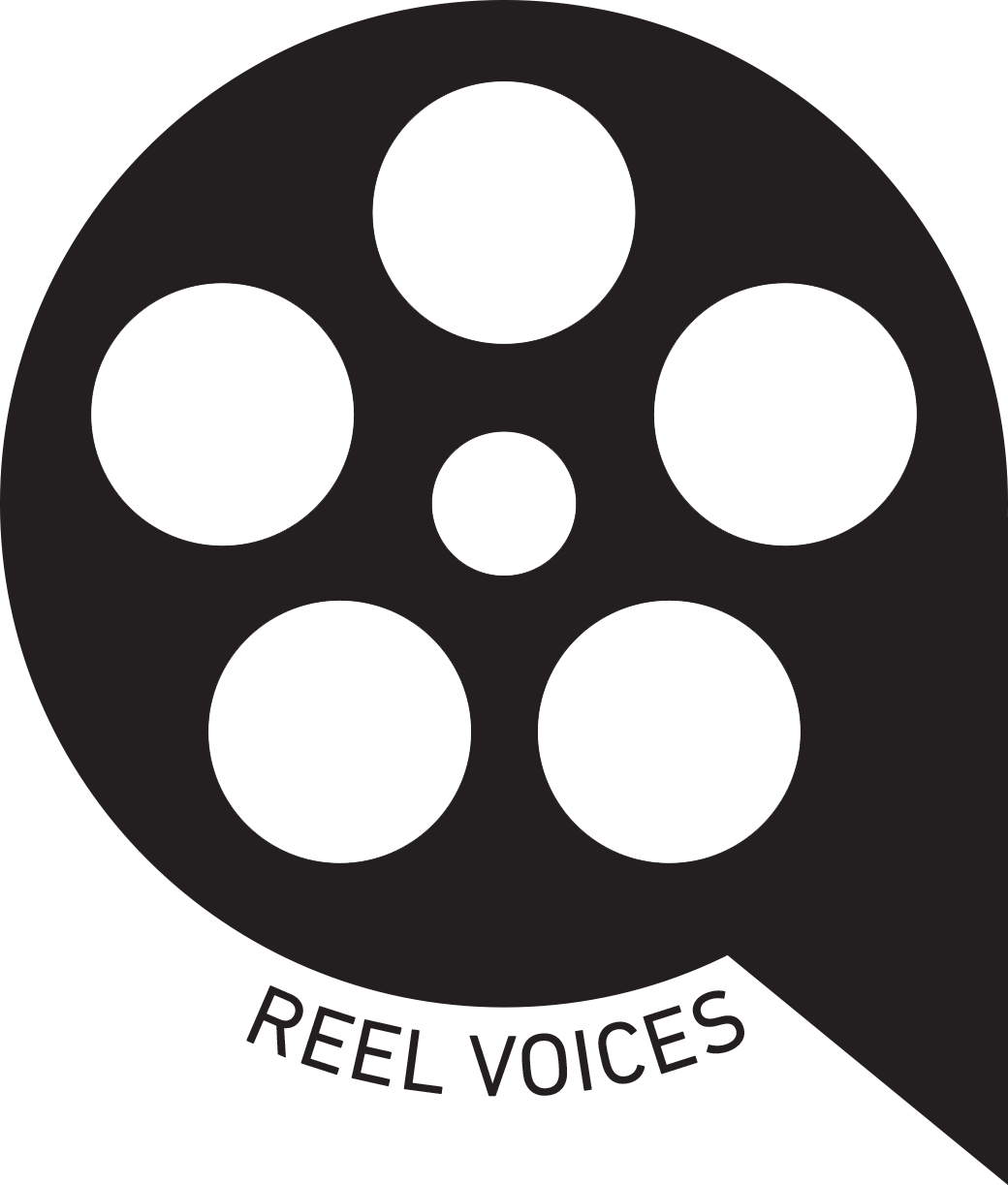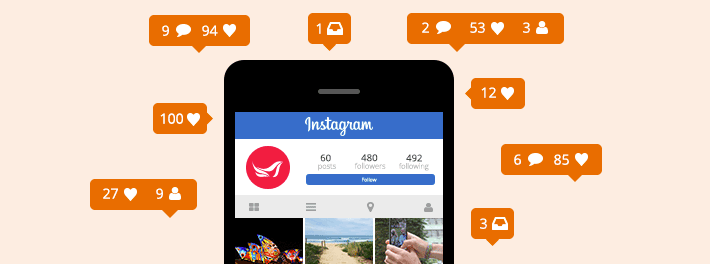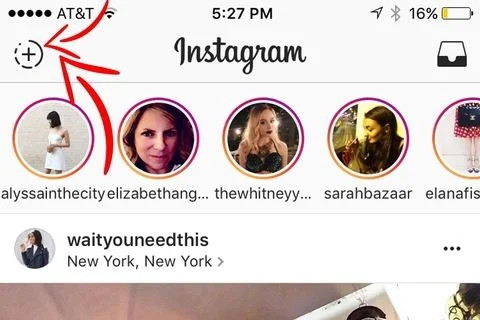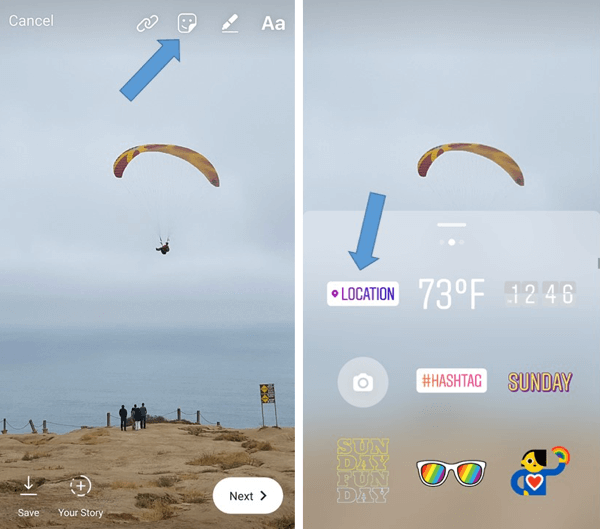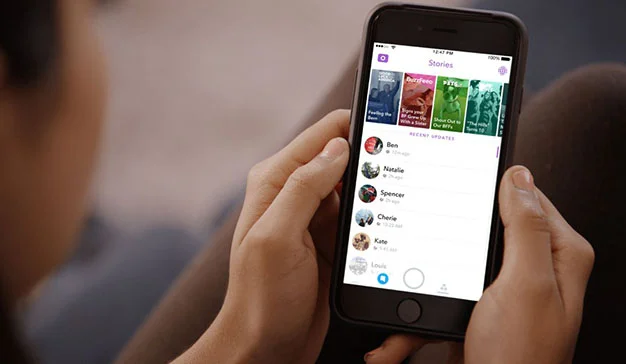EXERCISE 1 - Tuesday, June 19
INSTAGRAM STORIES
WHAT IS INSTAGRAM?
Instagram is a simple way to capture and share the world’s moments. Follow your friends and family to see what they’re up to, and discover accounts from all over the world that are sharing things you love. Join the community of over 500 million people and express yourself by sharing all the moments of your day––the highlights and everything in between, too.
WHAT IS INSTAGRAM STORIES?
Your story is a way of sharing photos and videos with your followers.
ARTICLE: Introducing Instagram Stories
HOW DOES INSTAGRAM STORIES WORK?
To share a photo or video to your story using the Instagram app: Tap in the top left of your screen or swipe right from anywhere in Feed. Tap at the bottom of the screen to take a photo, or tap and hold to record a video.
START HERE.
STEP 1: CREATE AN ACCOUNT
If you don't have an account already, upload the Instagram App to your Smartphone device. The App is FREE, you just need an email or Facebook account to sign up!
STEP 2: START YOUR STORY
When you first open the App the interface brings you to the Home Tab. To start your story, you can swipe right to open your camera or click on New Story + sign in the top left corner. Swipe left to return to the Home Tab. You can add photos to your story by pressing once on the shutter button. To add video to your story, press and hold the shutter button. You can make your videos as short or long as you want. The image or video you create can be saved, saved to your story to sent directly to a follower. To include the video or image to your story, make sure to press on the + Your Story button.
STEP 3: PLAY AROUND
Remember to be purposeful and thoughtful in your Instagram choices. Experiment with some of the Apps tools like filters (swipe right after you take your photo or video), or click on one of the tools in the upper right hand corner. You can add locations, temperature, time, hashtags and a whole lot more when you press the square icon with a smiley face. To draw over your story, press on the pencil icon. This will allow you to change the tips of your pen and the color. Press the undo button to erase unwanted drawings and graphics. To add typed text, click on the last icon with Aa.
STEP 4: PREVIEW + EDIT
When you are done adding to your story, the App will take you back to the Home Tab. To preview your story, click on the icon with your photo labeled 'you'. To edit your story or delete clips, swipe up when you are in preview mode. Clips cannot be rearranged, only deleted, so you will need to consider the order in which you create your story. While you are in preview mode, you can tap on the left or right side of your screen to move forward or back when previewing your clips.
STEP 5: SAVE + EMAIL
When you are happy with your Instagram Story, you can save it while you are in Preview Mode. While you are in the preview winder, you can press the 'more' icon on the bottom right of the screen. Press SAVE and make sure to select SAVE STORY otherwise it will only save the current clip selected. After you save your story, it will appear in your Camera Roll. Select the file and email it to: fhowley@pacarts.org
When you send the email, please label the Subject:
REEL VOICES E1 - First Name + Last Name